·
Verify the integrity of
any new server hardware
·
Ensure that your servers
are listed as supported hardware and sized appropriately to support the load of
the cluster
·
If we are using NTP, verify
the first node can synchronize with the NTP server before install a subscriber
node.
·
Do not run NAT or PAT
between Cisco Unified Communications Manager nodes
·
If we use DNS, verify
that all servers CUCM are properly registered in DNS.
·
Obtain a Cisco Unified
Communications Manager license file.
·
Record the
configurations settings for each server
Collect following details before start the installation
CUCM Installation Media
|
Hostname of the Server
|
Free IP Address for CUCM server
|
Subnet Mask
|
Default Gateway
|
DNS Server
|
Domain Name
|
NTP Server
|
Time Zone of the Location
|
Application Administrator Credentials
|
OS Administrator Credentials
|
Security Password
|
Certificate Information
|
1 Installing CUCM Server on the Publisher Server
1.1 Insert the installation DVD into the tray and restart the server.
1.2 Insert the installation DVD into the tray and restart the server.
1.3 To perform the media check, choose Yes. To skip the media check, choose No
1.4 In the Product Deployment Selection window, select the product CUCM to install; then, choose OK. You can choose from the following options:
• Cisco Unified Communications Manager
• Cisco Communication Connection
• Cisco Unified Communications Manager Business Edition (includes Cisco Unified Communications Manager and Cisco Communication Connection)
Note: If your server does not meet the exact hardware requirements, it won’t show the Product Deployment Selections.
1.5 In the Basic Install window, choose Continue to install the software version on the DVD
1.6 The Platform Installation Wizard window displays, choose Proceed and continue
1.7 Choose the type of installation
• To upgrade to a later Service Release of the software during installation, choose Yes. Continue with the "Applying a Patch" section.
• To skip this step, choose No.
1.8 In the Basic Install window, choose Continue to install the software version on the DVD
1.9 When the Time zone Configuration displays, choose the appropriate time zone for the server and then choose OK.
1.10 Choose the duplex mode for the network interface card (NIC), either Full or Half
1.11 Choose SMTP settings; you can change the entry after installation by using the following CLI command:
CLI = set network mtu. If you are configuring the MTU setting must be the same on both servers in a cluster.
1.12 For network configuration, you can choose to either set up a static network IP address for the node or to use Dynamic Host Configuration Protocol (DHCP). Static IP addresses are recommended. If you use DHCP, use static DHCP.
Static network IP configuration
1.13 DNS Client Configuration window, To enable DNS, choose Yes, enter your DNS client information, and choose OK
Note: Make sure that all CUCM
servers are properly registered in DNS.
Password should be at least
six characters long. Admin account will be used for following purpose.
·
Administrator
login to log in to Cisco Unified Communications Operating System
·
CUCM
command line interface
·
Disaster
Recovery System.
1.15 The Certificate Information window enter your certificate signing request information and choose OK.
1.16 When the First Node Configuration window displays, Choose Yes to continue with CUCM publisher installation
1.17 Enter the hostname or IP address of one or more network time protocol (NTP) servers with which you want to synchronize.
1.18 Enter the security password. Servers in the cluster use the security password to communicate with one another.
Note: Save this password. For a CUCM cluster, you will be asked to enter the same security password for both the publisher and subscriber servers
1.19 Enter the hostname or IP address for the SMTP server that is used for outbound e-mail.
1.20 Enter the application password. Application account will be used for following purpose
• Cisco Communication Administration
• Cisco Communication Serviceability
1.21 In the Platform Configuration Confirmation window choose OK to start installing the software, if you want to change the configuration, choose Back
1.22 Once the installation process completes, you get prompted to log in by using the Administrator account password
2. Installing CUCM Server on the Subscriber Server
Note: Before installing subscriber node make sure that the subscriber entry is added in publisher, choose Server -> CUCM and enter the IP address or host name of the subscriber node
There is no much difference with Pub installation ,
In the node Configuration window choose No and continue with the subscriber node
Choose NO to proceed with installation.
In the Database Access Security Configuration window enter the publisher details to sync Sub database with Pub
Note: Make sure that Subscriber DNS entry added in DNS server. If the DNS entry is not added in DNS server
Platform Configuration window prompt following error.
References












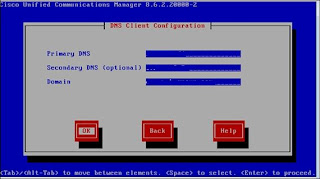













No comments:
Post a Comment